Got a message to send but can’t seem to find the right words to express yourself? GIFs can help you communicate your thoughts or reactions with hilarious visuals or sometimes just silly and fun ways to get your point across. Whether you’re an iPhone user or an Android enthusiast, we’ve got you covered on how to text a GIF.
How to send GIFs on iPhone
Let’s start with sending GIFs on an iPhone. It’s pretty straightforward – just open the Messages app and tap the Write icon
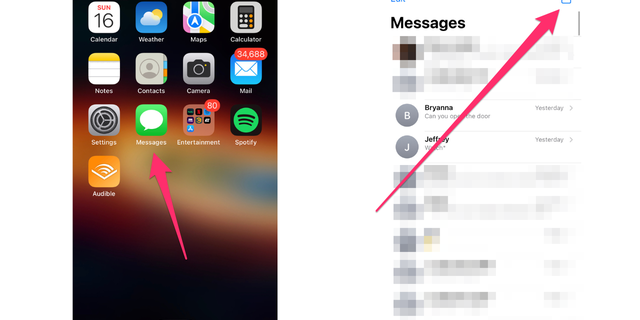
Open Messages app and tap the Write icon. (CyberGuy.com)
Enter the name of the person you want to message
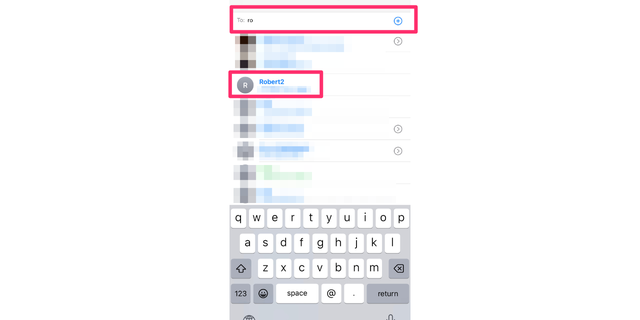
Choose who you want to message. (CyberGuy.com)
Then tap the App drawer
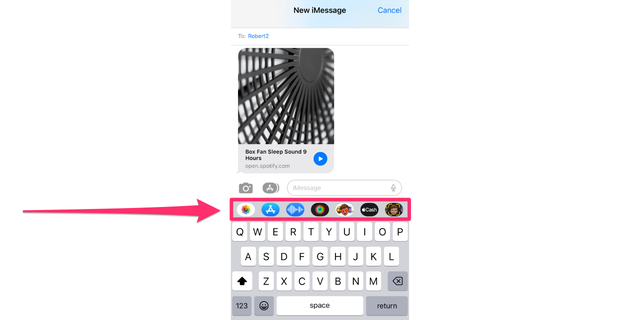
Tap the App drawer. (CyberGuy.com)
HOW TO SEND LARGE VIDEOS ON YOUR PHONE
From there, select the #images button
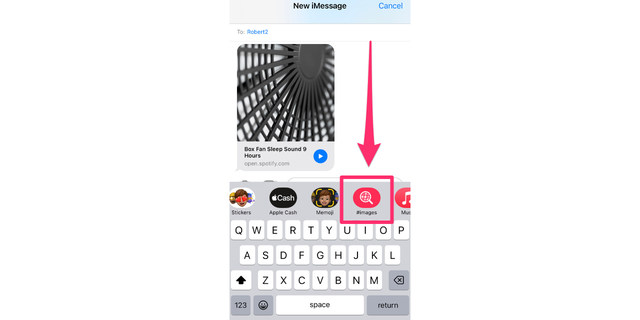
Choose the #images button (CyberGuy.com)
Now you can search for the perfect GIF
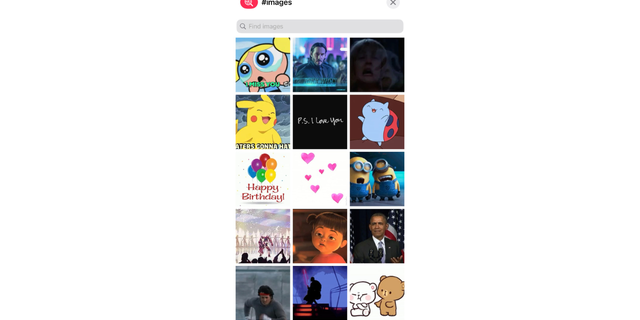
Find the GIF you want to send. (CyberGuy.com)
Once you find it, simply tap the Send button, and you’re good to go
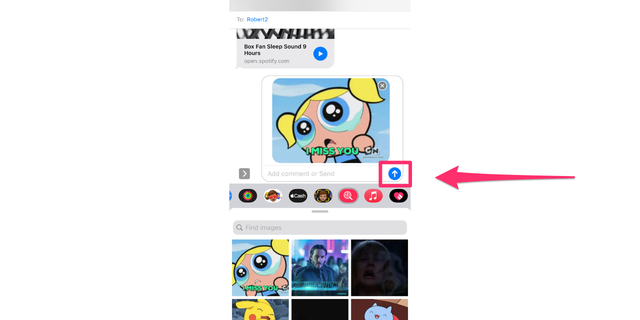
Select the GIF and then click the Send button. (CyberGuy.com)
If you’re missing the #images button, don’t worry – you can easily install it by tapping the App drawer icon
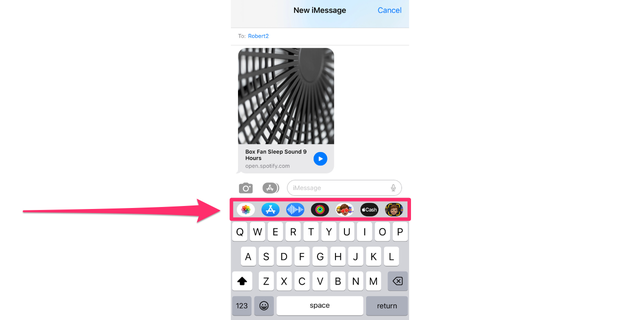
Don’t see the #images button? You can install it by going to the App drawer. (CyberGuy.com)
Then swipe left and tap “More”
8 ANDROID ACCESSIBILITY TIPS TO MAKE LIFE EASIER

Swipe left and tap more to install the #images app. (CyberGuy.com)
Now select Edit
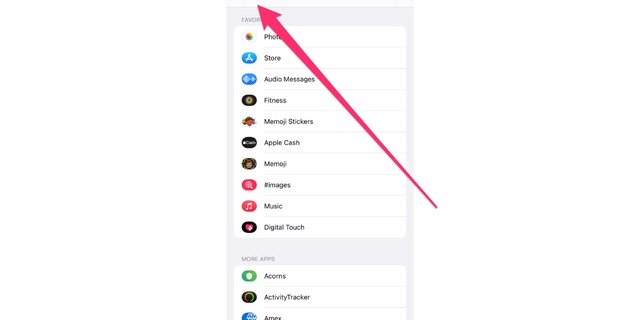
Click the Edit option. (CyberGuy.com)
From here, you can add the #images app to your favorites for easy access
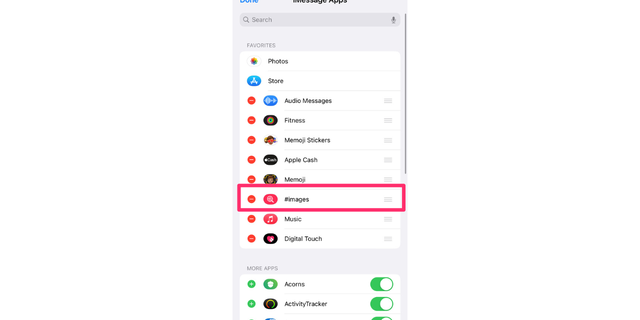
Press the #images button to add to the App drawer. (CyberGuy.com)
If you want even more options, you can download third-party apps from the App Store for a wider selection of content.
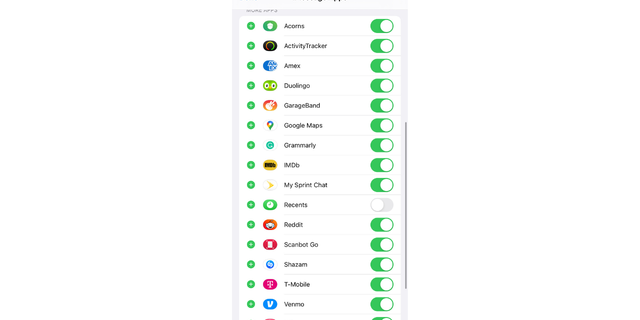
You can also download more Apps from the App Store. (CyberGuy.com)
MORE: IPHONE HACK LETS YOU SEND SECRET TEXTS TO FRIENDS
How to send GIFs on Android
For Android devices, the process is different depending on your version of Android. However, generally, you can open your messaging app
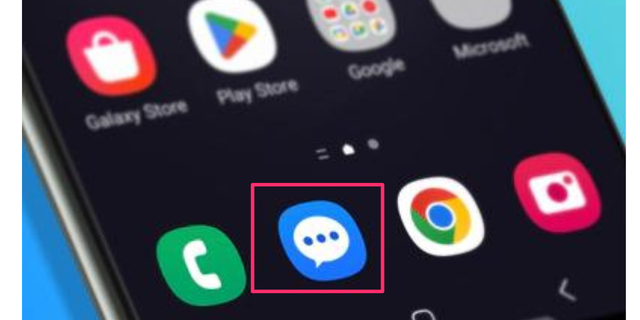
Open the messaging app on your Android to send GIFs. (CyberGuy.com)
Tap the text bubble icon
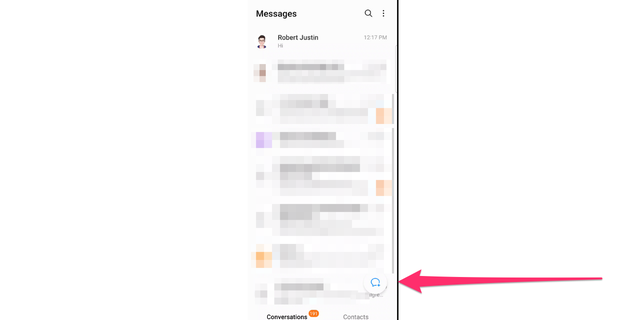
Choose the name of the person you want to send the GIF to. (CyberGuy.com)
Then enter the name of the person you want to text
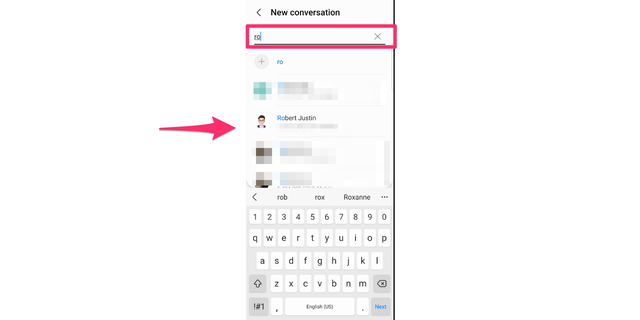
Type in the person’s name. (CyberGuy.com)
Tap the built-in GIF button, which may be located below the text entry field
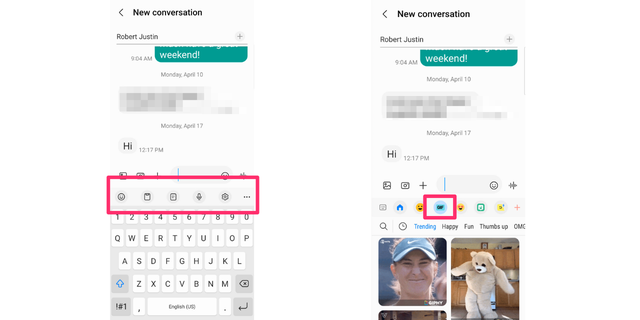
Find and tap the built-in GIF button. (CyberGuy.com)
From there, you can browse stickers or GIFs or use the search button to find a specific GIF. Once you’ve found the perfect one, tap the Send button to share it
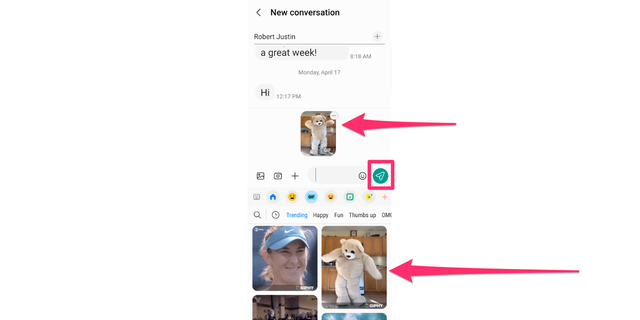
Press the Send button to share the GIF. (CyberGuy.com)
MORE: HOW TO CREATE OR LEAVE A GROUP CHAT
Kurt’s key takeaways
Whether you’re an iPhone or Android user, adding GIFs to your messages is a fun and creative way to spice up your conversations, and it’s so easy. The next time you’re at a loss for words, give GIFs a try.
How do you feel about using GIFs in your texts? Do you think they enhance or distract from your messages? Let us know by writing us at Cyberguy.com/Contact
CLICK HERE TO GET THE FOX NEWS APP
For more of my security alerts, subscribe to my free CyberGuy Report Newsletter by heading to Cyberguy.com/Newsletter
Copyright 2023 CyberGuy.com. All rights reserved.