The idea of a digital detox is nothing new. Heck, the phrase brings up 66.6 million Google Search results.
Speaking of Google, you should hide your address, phone number and any other private details that come up in a search. Get the simple steps to do that here.
No matter how ubiquitous “digital detoxing” is, most of us don’t take enough time away from our devices. It’s unreasonable to say no screen time at all, but I challenge you to cut your screen time in half for a week. You’ll thank me later.
I’M A TECH EXPERT WITH TRICKS FOR CLEAR CALLS, SAVING MONEY AND MORE PRIVACY
Tech smarts on the daily: Get my smart email newsletter 400,000+ people trust. It’s free!
See how much time you’re spending
Your smartphone keeps track of how much time you spend staring at your screen and which apps take up the most time. It’s eye-opening if you haven’t seen yours before or it’s been a while.
Social media, email and messages are the heavy hitters for most people. No surprise there.
Here’s how to find your screen time report.
- On an iPhone: Open Settings > Screen Time > See All Activity.
- On an Android: Open Settings > Digital Wellbeing & parental controls.

Man happily looks at his Android phone (Cyberguy.com)
You’ll see a graph of your activity, from the daily average time spent on your phone to your most popular apps. You can even see how many times you unlocked your phone. Now that can get embarrassing.
I’M A TECH EXPERT: 5 ANSWERS TO SOLVE YOUR TECH DILEMMAS
First things first: Notifications
The buzzes, chimes and dings are phone make are Pavlovian. You hear one and you must pick up your phone, right? A simple way to instantly cut down on how many times you pick up your phone: Set it to Do Not Disturb mode.
I use this on vacation or weekends when the people I care about most are right by my side so I don’t need to worry about missing calls. That said, you can allow certain calls to ring through on the first try, or someone can call twice in a row to get around Do Not Disturb.
Here’s how to make let select people’s messages come through when using Do Not Disturb mode:
- Go to Settings > Focus > Do Not Disturb.
- Tap People and make sure Allow Notifications From is checked.
- Tap Add People and choose from your list of contacts.
- Tap Done when you’re finished.
What about phone calls? There’s a separate setting for that:
- Go to Settings > Focus > Do Not Disturb.
- Tap People, then tap the menu next to Allow Calls From (the default is Contact Only).
- Choose Allowed People Only to let the people you added to the Focus and Emergency Bypass contacts ring your phone. Here’s how to set up emergency contacts.
There’s a hidden way to get through to someone whose phone is set to Do Not Disturb. I’ve used this with my son many times. Here’s how it works
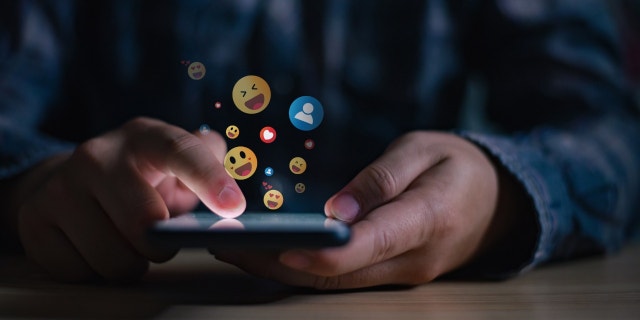
A person uses a smartphone to send emojis. (iStock)
If you use an Android, take these steps. Note: Steps vary depending on your phone’s model. You can always try searching your Settings for “Do Not Disturb.”
- Go to Settings > Notifications > Do Not Disturb.
- You’ll see a heading indicating things that can interrupt. Select People.
- From here, you can add people whose messages or calls will get through when DND is on.
PRIVACY TIP: MAKE SURE YOU’RE NOT ACCIDENTALLY SHARING YOUR LOCATION WITH APPS OR PEOPLE
Let your iPhone do it for you
Next up, let’s deal with all the time you spend using apps. You don’t need to lock your phone in a safe to use it less.
Your iPhone has built-in settings to reduce how much you use it while keeping it around in case you really need it. No extra downloads or apps to pay for!
- Go to Settings > Screen Time, then tap Turn On Screen Time.
- Select Continue on the next page and tap This is my iPhone. (Note: There is an option to select This is My Child’s iPhone if you want to set it up on theirs.)
- Tap Downtime, then slide the toggle next to Scheduled to the right to enable it. This turns on downtime for the time you select. A downtime reminder will appear 5 minutes before it begins.
- Select Every Day or Customize Days, then set the start and end times.
Only calls, messages and apps you allow are available during downtime. Now, you probably need to access some apps throughout the day for work or other important matters. You can set limits for app categories or individual apps in iOS:
- Go to Settings > Screen Time and turn on Screen Time.
- Tap App Limits > Add Limit.
- Select as many app categories as you want or get them all at once by selecting All Apps & Categories.
- To select individual apps, tap a category to see all the apps in the category, then select the apps you want to limit.
- Tap Next and set the time limit. You can set time for each day by tapping Customize Days.
- Tap Add when you’re finished.
PROTECT YOUR PHONE: STEPS TO TAKE IF YOUR DEVICE IS LOST, STOLEN, OR BROKEN

Woman smiles as she types on her Apple iPhone. (Cyberguy.com)
Limit app usage in Android
Android’s Digital Wellbeing app lets you set app timers and schedule display changes. You can limit how much time you spend in individual apps:
- Open your phone’s Settings app.
- Tap Digital Wellbeing & parental controls, then tap the chart.
- Select the app you want to limit or tap the hourglass icon.
- Choose how much time you can spend in that app. Then, tap OK or Set.
The app will switch to black and white when you have one minute left. After that, you’re locked out. You can override this, of course, but I encourage you to stick with it.
You have the tools. Now, it’s up to you! You can do this.
Keep your tech-know going
My popular podcast is called “Kim Komando Today.” It’s a solid 30 minutes of tech news, tips, and callers with tech questions like you from all over the country. Search for it wherever you get your podcasts. For your convenience, hit the link below for a recent episode.
PODCAST PICK: CHATGPT’S NUCLEAR CODES, SMARTPHONE STOPS GUNSHOT & TESLA’S SECRET MODE
Plus, still use a landline? Here’s what that reveals about your personality. I talk to a guy that wants to build his own cloud storage for home data. Trucking companies hiring gamers, Google unveils new 3D views and a director-approved TV setting.
Check out my podcast “Kim Komando Today” on Apple, Google Podcasts, Spotify, or your favorite podcast player.
Listen to the podcast here or wherever you get your podcasts. Just search for my last name, “Komando.”
Sound like a tech pro, even if you’re not! Award-winning popular host Kim Komando is your secret weapon. Listen on 425+ radio stations or get the podcast. And join over 400,000 people who get her free 5-minute daily email newsletter.
Copyright 2023, WestStar Multimedia Entertainment. All rights reserved.