Working from home has gone from being a growing trend to a full-scale phenomenon. There are many perks to a work-from-home arrangement, to be sure, but there can also be downsides: For example, there’s a good chance you’ll need to supply your own monitor. Fortunately, there are many great home office monitors to choose from, as I’ve discovered through extensive real-world testing.
Below you’ll find my picks for the best home office monitors, and below that you can learn more about what specs and features matter when shopping for a home office monitor.
For even more monitor recommendations, check out our roundups of the best monitors and the best portable monitors. The latter can be especially useful if you like to be able to work from locations in and out of the home.
Dell U3223QE – Best home office monitor

Pros
- IPS Black panel fulfills its promise
- Accurate color with wide gamut
- High brightness in SDR
- USB-C hub with 90 watts of power
Cons
- Edges of display are noticeably bright
- HDR performance disappoints
- Only a 60Hz panel
Price When Reviewed:
$1,149.99
The Dell U3223QE is an exceptional home office monitor that will serve you well for a decade (or more).
This 4K, 32-inch monitor has superb image quality thanks to its cutting-edge IPS Black panel. This new panel type has roughly double the contrast ratio of a typical IPS panel, delivering a richer, deeper image. It’s also an extremely bright monitor with a maximum brightness of over 450 nits. Color performance is also top-notch with precise color accuracy and a wide color gamut spanning 99 percent of the DCI-P3 color space.
Home office owners will be equally impressed by its connectivity. This monitor has USB-C with DisplayPort Alternate Mode and up to 95 watts of Power Delivery for charging a connected device. When connected over USB-C, the monitor acts as a feature-rich hub with not only USB-A ports but also ethernet and DisplayPort-out. This monitor can replace a USB-C hub or dock on your desk.
The monitor’s ergonomics are great, too. It has significant adjustment for height, tilt, swivel, and can even rotate 90 degrees for portrait use—an uncommon feature for a monitor this large.
If the Dell U3223QE is too large, or expensive, consider its smaller sibling: the Dell U2723QE. This 27-inch 4K monitor has the same features and retails for a couple hundred dollars less.
Read our full
Dell U3223QE review
Acer K242HYL – Best budget home office monitor

Pros
- Attractive color accuracy and gamut
- Acceptable sharpness for a 1080p display
- Avoids motion clarity pitfalls
- Menu system is easy to use
Cons
- Barebones design
- No height adjustment on stand
- Only one HDMI, no DisplayPort
- Power LED is very bright
Price When Reviewed:
$149
Want a basic home office monitor that can handle most tasks at a very low price? The Acer K242HYL is it.
Acer’s K242HYL is a 24-inch, 1080p monitor. It’s not as sharp as a premium, 4K monitor, but image clarity is not bad for a monitor in this price bracket. The K242HYL also packs a respectable maximum brightness of almost 300 nits, good color accuracy, and supports 98 percent of the sRGB gamut. None of these figures are record breaking, but they’re great for a budget monitor.
The monitor lacks a height-adjustable stands, but this is common at this price. A VESA monitor stand mount is available for adding a third-party monitor stand. Video connectivity is limited to just one HDMI and one VGA. The monitor does throw in a few perks, though, including AMD FreeSync support for smooth gaming and a slightly enhanced 75Hz refresh rate.
Often priced at just $99.99, the Acer K242HYL is an impressive value. It’s the least capable monitor on this list, to be sure—but it’s more than adequate for document editing, accounting, project management, video conferencing, and hundreds of other home office tasks.
Read our full
Acer K242HYL review
Asus ProArt PA279CRV – Best 4K home office monitor

Pros
- Plenty of connectivity
- Numerous image-quality options
- Extremely wide color-gamut
- Good value for money
Cons
- Mediocre contrast and brightness
- Subpar HDR performance
- Unimpressive motion clarity
Price When Reviewed:
$469.00
The Asus ProArt PA279CRV is an outstanding home office monitor for professionals, artists, and creators seeking exceptional color performance at an affordable price.
It has a 27-inch 4K display that packs 163 pixels per inch. That translates to outstanding sharpness and clarity across apps, web pages, movies, and games. The monitor also has a remarkably wide color gamut that rivals more expensive displays, covering 100 percent of sRGB, 99 percent of DCI-P3, and 98 percent of AdobeRGB.
Asus pairs the monitor’s excellent image quality with elegant design and a sturdy, ergonomic stand that supports height, tilt, swivel, and pivot adjustments. The monitor’s extensive connectivity options include USB-C with DisplayPort Alternate Mode and 96 watts Power Delivery, two DisplayPort 1.4 (including one output supporting Daisy Chain), two HDMI 2.0, and three USB-A 3.2 Gen-1 ports, as well as a 3.5mm audio-out.
The PA279CRV has a mediocre contrast ratio and struggles with detail and ambiance in dark content. It also offers a modest 60Hz refresh rate, which amounts to lackluster motion fluidity in games.
These downsides are easily excused by Asus’ competitive MSRP of $469. That’s an extremely low price for a monitor that offers 4K resolution and top-tier color gamut alongside gobs of ports.
Read our full
ProArt PA279CRV review
NZXT Canvas 27Q – Best 1440p home office monitor

Pros
- Attractive and robust design
- Four video inputs including USB-C
- Great color performance
- High motion clarity at 144Hz and 165Hz
Cons
- Limited image quality adjustment
- Speakers not included
- HDR mode is barebones
Price When Reviewed:
$319.99
NZXT’s Canvas 27Q is a great mid-range home office monitor and the best value pick on this list. It’s a smart choice if you want attractive image quality without spending a fortune.
The Canvas 27Q is a 27-inch monitor with 1440p resolution, which provides a nice boost in clarity over 1080p. This is a bright monitor, reaching nearly 380 nits at maximum brightness. It’s also color accurate and supports up to 97 percent of the DCI-P3 color space.
This monitor has a USB-C port with DisplayPort Alternate Mode. The USB-C port acts as a hub for two USB-A ports. Unlike most monitors, this one doesn’t come with a stand: The stand is a $40 add-on. It’s a great stand, though, with height, tilt, and swivel adjustment, and a sturdy feel. A $100 monitor arm is also available.
Want to fire up a game after work? The Canvas 27Q has you covered. It has a maximum refresh rate of 165Hz and supports both AMD FreeSync Premium and Nvidia G-Sync for smooth motion in games.
The Canvas 27Q has an MSRP of $339.99 but is often discounted to $249.99. The $40 stand brings the total price to $289.99. That’s excellent value given the monitor’s image quality and many features.
Read our full
NZXT Canvas 27Q review
Dell Ultrasharp U4924DW – Best super-ultrawide home office monitor

Pros
- Excellent build quality and stand
- Lots of connectivity including USB-C
- Easy-to-use menu with numerous options
- IPS Black improves contrast ratio
Cons
- Image quality is mediocre overall
- No HDR or Adaptive Sync
- Expensive for its feature set
Price When Reviewed:
$1599.99
The Dell Ultrasharp U4924DW is ideal for home office workers who want a super-ultrawide monitor with USB-C capabilities. Although the display is curved, the curve is more subtle than most monitors of the same size. This improves the user experience by reducing the visual distortion a curved display can introduce.
Dell provides many small touches that make the monitor easy to use in a home office. The stand is sturdy yet small, which leaves more space free on your desk. It also has VESA mount options for both 200x100mm and 100x100mm mounts, providing wide support for third-party monitor arms, stands, and even wall mounts. The monitor supports picture-in-picture and picture-by-picture modes and can be used to view two input devices at once.
The U4924DW stands out with top-notch USB-C connectivity. It provides a USB-C hub with six downstream USB ports (four USB-A, two USB-C), ethernet, and audio-out. These are driven by a USB-C port supporting DisplayPort Alternate Mode and delivering 90 watts of Power Delivery. You can connect and charge a laptop or tablet with a single USB-C cable.
Although it has many perks, the U4924DW lacks HDR support and has a modest 60Hz refresh rate. This puts the monitor behind alternatives available at its intimidating $1,999 MSRP. Image quality is otherwise excellent, however, and these features are mostly a concern for entertainment, not productivity.
Read our full
Dell Ultrasharp U4924DW review
Viewsonic VG2756V-2K – Best home office monitor for video calls

Pros
- Bundled webcam, microphone, and speakers
- USB-C port with 90 watts power delivery
- Sturdy and functional design
Cons
- Mediocre image quality
- No HDR
- Bundled features add to the price
Viewsonic’s VG2756V-2K is a 27-inch home office monitor with a built-in webcam, noise cancelling microphone, and speakers.
The integrated 1080p webcam provides a clear step up from a typical laptop webcam. An integrated lightbar is provided to brighten dark rooms and the entire camera assembly can retract into the monitor, effectively acting as a privacy shutter. The built-in soundbar has two 5-watt speakers that deliver good volume and crisp audio for video or audio calls. They’re paired with a noise-cancelling microphone that prevents echoes and can eliminate most soft, repetitive sounds.
Viewsonic includes a wide range of connectivity. The monitor has a USB-C with DisplayPort Alternate Mode and 90 watts of Power Delivery for charging a connected device. It also acts as a USB-C hub that powers two USB-A ports and an ethernet connection. Video inputs include HDMI and DisplayPort for a total of three video inputs.
Image quality is good with excellent sharpness, adequate brightness, and an acceptable contrast ratio. The VG2756V-2K does not support HDR, however, and is not recommended for gaming due to its 60Hz refresh rate and lack of Adaptive Sync.
The Viewsonic VG2756V-2K is competitively priced with an MSRP of $399. That’s expensive for a 27-inch 1440p monitor, but the premium you’re paying for the monitor’s bundled features is less than you’d pay for a webcam, microphone, and desktop speakers purchased individually. That makes the VG2756V-2K a good value and worthwhile business expense.
Acer Vero BR277 – Best eco-friendly home office monitor

Pros
- Good contrast ratio
- Solid build quality
- Accurate, realistic color
- Uses recyclable plastics, packaging also recyclable
Cons
- Below-average sharpness
- Limited color gamut
- No single standout feature
Concerned about the ecological impact of your home office? You should be. Global E-waste is currently estimated at 53.6 megatons per year and, of course, it’s growing. Acer’s Vero BR277 isn’t going to solve this problem on its own—but it tries.
The Acer Vero BR277, like other Acer Vero products, is partially built from Post-Consumer Recycled Plastics. Despite what you may think, these plastics feel robust. They also have a unique flecked look that stands out from other, less visually interesting designs.
How the monitor is built wouldn’t matter if it was junk—thankfully, it’s quite good. This is a 27-inch 1080p monitor with a respectable maximum brightness of just over 300 nits. The monitor’s color gamut is a bit limited at just 97 precent of sRGB, but it scores well in color accuracy and contrast. The result? Bright, pleasant, realistic image quality.
The monitor has an ergonomic stand that adjusts for height, swivel, and tilt. It also supports AMD FreeSync for smooth gaming and has a maximum refresh of 75Hz.
Pricing is competitive. The monitor originally released at an MSRP of $249.99 but can now be found as low as $169.99. That’s a great price for a home office monitor with good image quality and a height-adjustable stand. Acer also has a 24-inch model, which is even less expensive at $129.99.
Read our full
Acer Vero BR277 review
Asus ZenScreen MB249C – Best second monitor
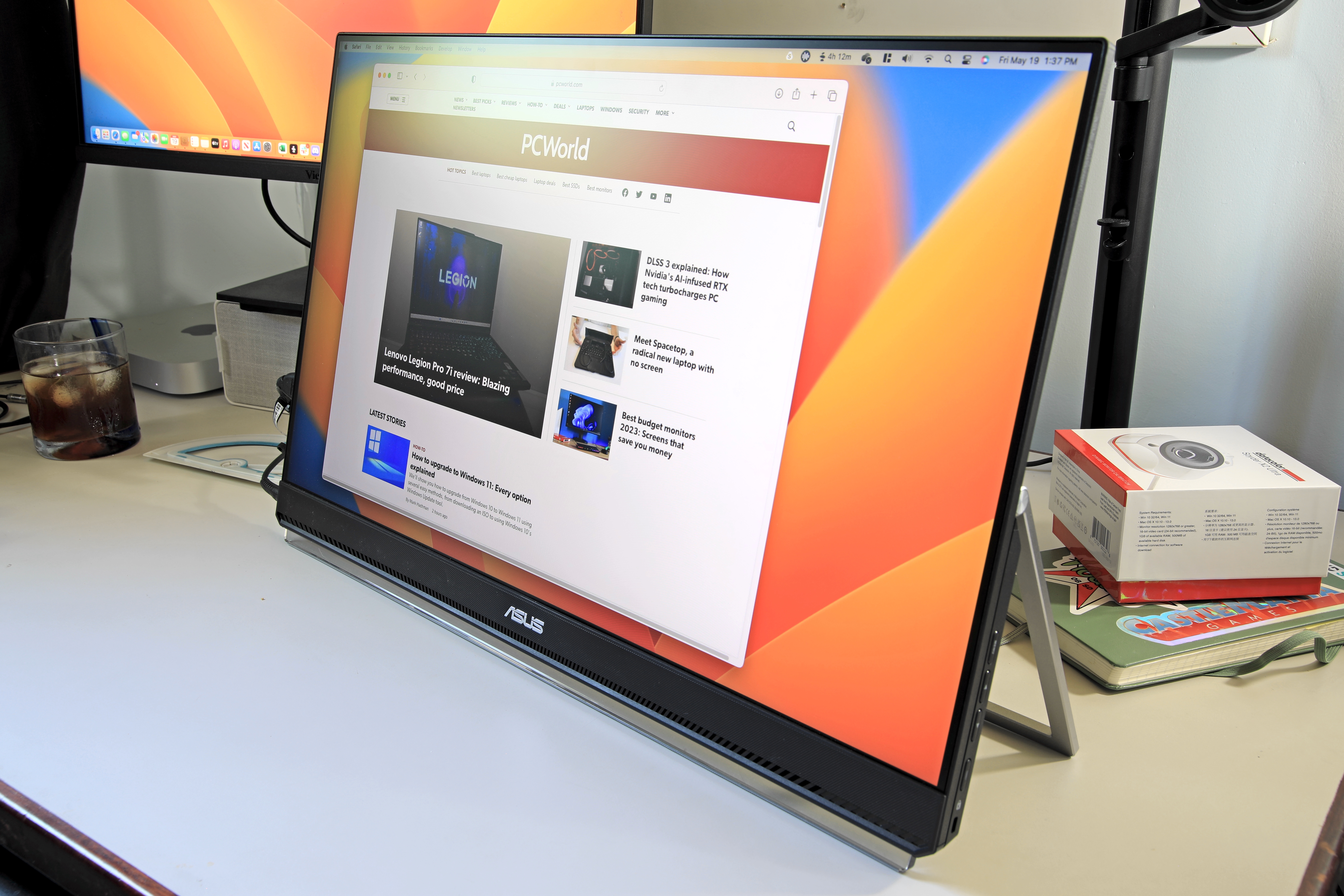
Pros
- Small, versatile desk stand with unique options
- Sturdy built-in kickstand for portable use
- Offers USB-C for easy single-cable connections
- Good image quality
Cons
- Lacks additional connection options
- Only 1080p resolution
- A bit pricey for its feature set
Price When Reviewed:
$349.99
Asus’ ZenScreen MB249C is a portable home office monitor that can be mounted next to a primary monitor in several ways.
The MB249C has an adjustable desk stand that can clamp to the back of your desk instead of sitting on top of it, which reduces wire clutter and keeps the surface of your desk free. The monitor also has a built-in kickstand, which is great for portable use, and a “partition mount” to hang the monitor from a vertical surface. The options end with a 100x100mm VESA mount that is compatible with most third-party monitor arms and stands. These options make the MB249C easy to place next to your primary monitor even in cramped spaces.
This is a portable monitor, as mentioned, which means it’s easy to move. The monitor mounts to its stand with a clip mechanism that’s easily detached, and the built-in kickstand can flip out to support the monitor on most flat surfaces. It’s powered by either a USB-C connection that supports up to 60 watts of Power Delivery or the included power adapter. Not everyone will need the monitor’s portable versatility, but it’s handy if you like to work in different locations throughout the day.
Once in place, the MB249C is a competent office and productivity monitor. While it lacks the wow-factor of more expensive alternatives, like the Dell U3223QE, Asus delivers a robust, colorful, and accurate image with plenty of brightness for a typical home office. The lack of features like HDR might seem disappointing but, at this price, it’s better to execute the basics well.
Read our full
Asus ZenScreen MB249C review
What to look for in a home office monitor
A great home office monitor should have a high maximum brightness, great image clarity, and vivid color. A height adjustable stand is preferable, as it helps with ergonomics, and a wide range of connectivity is useful for connecting multiple devices.
Resolution matters, but 1080p is still fine
4K is the best resolution in most situations, as it provides a sharper image and can make small fonts easier to read. This remains a premium option, however: Most 4K monitors are still above $300. A 27-inch 4K monitor has a pixel density of 163 pixels per inch.
The less well-known 1440p resolution (2560×1440) is a good option for mid-range monitors. It’s not quite as sharp as 4K, but it’s a noticeable upgrade over 1080p. A 27-inch 1440p monitor has a pixel density of 108 pixels per inch.
1080p resolution remains a good pick for budget monitors. It’s not nearly as sharp as 4K, so video may look a bit soft and small fonts may be harder to read, but it’s still adequate for hundreds of home office tasks. A 27-inch 1080p monitor has a pixel density of 81 pixels per inch.
When it comes to brightness, more is more
Brightness is a key trait for a home office monitor.
An office monitor doesn’t need to be bright to look usable: 200 nits is fine. However, a home office is likely to be brighter and to have less light control than a corporate cubical. A maximum brightness of 300 nits, or better, is ideal. You can always turn the brightness down from its maximum if it looks too bright but, of course, the reverse isn’t true.
Make sure you understand connectivity
It’s important to buy a monitor that supports a video output found on your PC. Most desktop computers will offer both DisplayPort and HDMI, while laptops often stick to HDMI. Budget home monitors sometimes support older connections, such as VGA and DVI, but these are not found on new computers. Our guide to display cables can help you identify the ports on your PC.
You only need one video connection between your PC and your home office monitor, and the type of connection you use isn’t terribly important. HDMI and DisplayPort work equally well for home office use.
USB-C isn’t a must-have, but it’s useful
USB-C with DisplayPort Alternate Mode is a new alternative to HDMI and DisplayPort. It bundles a DisplayPort connection into the familiar USB-C port now used by many devices (and soon to be required by law in Europe).
Some high-end laptops, like the Dell XPS 13 Plus, only support video output over USB-C. You can still connect a DisplayPort monitor with a USB-C to DisplayPort cable adapter, but this is a clunky solution.
USB-C, unlike HDMI and DisplayPort, can support Power Delivery to charge a connected device. This is useful for thin-and-light laptops, as it makes docking the laptop easier. Some USB-C monitors, like the Dell U3223QE, have built-in USB-C hubs that connect to multiple USB-A ports, ethernet, and DisplayPort-out. Our guide to USB-C hub monitors has the full scoop on these perks.
How we test monitors
PCWorld’s monitor reviews rely on in-depth testing by a team of staff and freelance writers. Our experts spend hundreds of hours testing and comparing monitors to find the best choice for any budget.
We test monitors with a SpyderXElite color calibration tool. This provides objective measurements for brightness, contrast, color accuracy, color temperature, gamma, and color gamut, among other metrics. These objective metrics help us compare dozens of monitors at once and eliminate bias from comparisons.
FAQ
What makes a monitor good for my home office?
A home office monitor should have a high maximum brightness, which helps defeat glare, and a good range of connectivity. A height-adjustable stand is also ideal, since it will help you find a comfortable viewing position.
What is the best resolution for a home office monitor?
4K is the best resolution, but expensive. 1440p resolution is a good midrange choice, while 1080p is the budget option.
What ports and video connections should a home office monitor have?
HDMI and DisplayPort are by far the most common video connections on home office monitors. Most computers will have both connections. Be sure to double-check your PC’s video output support before buying.
USB-C with DisplayPort Alternate Mode is a new alternative that supports video over a USB-C connection. Though still uncommon, many high-end monitors and laptops now support this feature.
Does a home office monitor need HDR?
No, a home office monitor doesn’t need HDR. Windows’ HDR support leaves a lot to be desired. HDR works better with streaming apps and games that support HDR. If you want to play games, check our guide to the best gaming monitors.