As the year comes to an end, you might be feeling the pressure of the holiday season.
You have a lot on your plate, from spending time with your loved ones to celebrating your festive traditions.
With so many things to do and so little time, you don’t need any extra hassle from annoying spam calls or emails. That’s why we have prepared five tips to reduce spam and enjoy a more peaceful holiday season.

Be careful with spam messages around the holiday. (Kurt “CyberGuy” Knutsson)
1) Send spam calls straight to your voicemail
iPhone
To send scammers straight to voicemail on your iPhone, you need to have iOS 13 or later installed. Some phone carriers let you detect spam calls and silence them, while some carriers only show you the caller’s business ID information when calling.
You can also silence unknown callers, which is a great option to send any call from someone you don’t know directly to voicemail.
Call Blocking & Identification
- Open your iPhone Settings
- Scroll down and tap Phone
- Tap Call Blocking & Identification
If your phone carrier offers it, you can toggle on:
- Silence Junk Callers – This option will automatically silence calls your phone carrier thinks is spam or junk
- Business ID – This option will display the caller’s verified business ID so you have a better idea if it’s a junk caller or someone you may know

Call blocking and identification on an iPhone (Apple)
Silence Unknown Callers
- Open your iPhone Settings
- Scroll down and tap Phone
- Tap Silence Unknown Callers
When this is toggled on, any call from someone who isn’t in your contacts, recent calls, Siri Suggestions, or texts will get sent straight to voicemail.
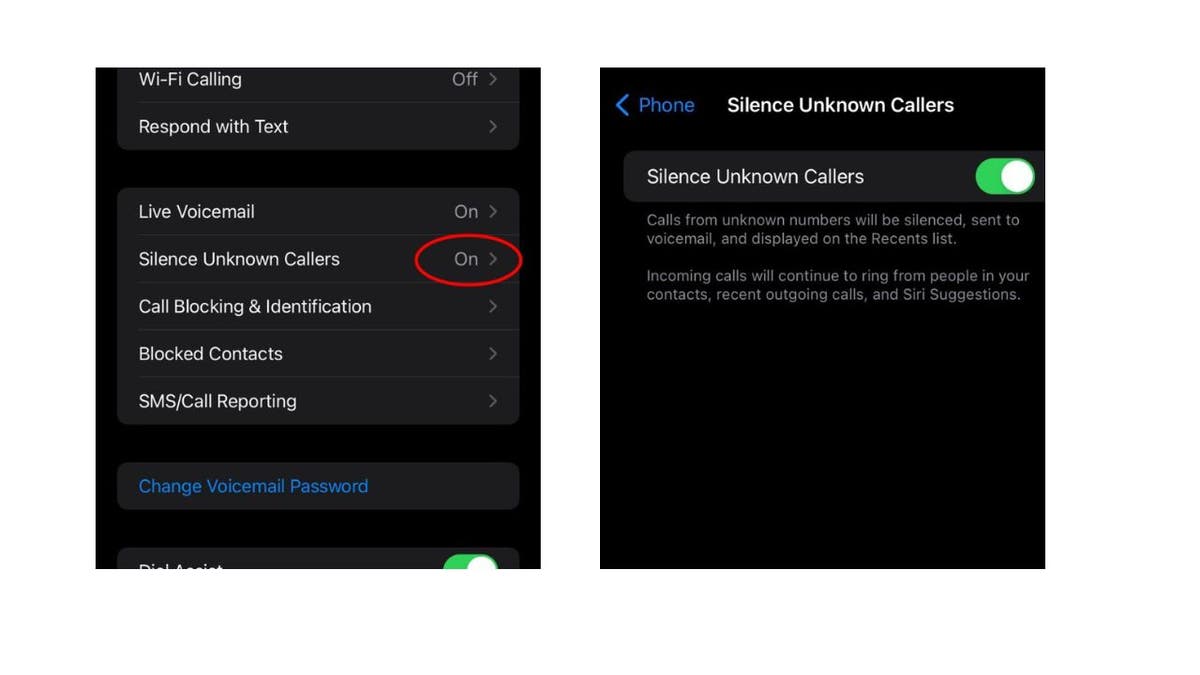
How to silence unknown callers on an iPhone (Apple)
MORE: WHICH APPS ARE COLLECTING THE MOST DATA ON YOU?
Android
Google devices like a Pixel that are updated or are from 2018 or later have a feature to filter out spam calls automatically. You can block (and sometimes report spam) calls in your phone’s settings.
Settings may vary depending on your Android phone’s manufacturer.
- Open the Phone app on your Android
- Tap the three dots for more menu options on the top right
- Tap Settings
- Tap Caller ID & Spam
- Toggle on “Turn Caller ID & Spam”
- Turn on “Filter spam calls” or “Block spam and scam calls,” which will send them straight to voicemail
2) Stopping robocalls
Robocalls are often a result of data brokers selling personal information to telemarketers and automated calling services. Data brokers can get your information in many ways, by accessing public information like government records or gathering data from loyalty card programs, surveys, and social media.
Mobile apps can also share your personal information with data brokers. Even your online browsing habits are valuable to data brokers. Your data profile can be sold to many different buyers, including targeted advertising and marketing companies, as well as government agencies. You can request that data brokers remove your information. But with hundreds of them in the U.S. alone, it can be a daunting task. That’s where removal services come in.
Invest in removal services
While no service promises to remove all your data from the internet, having a data removal service is great if you want to constantly monitor and automate the process of removing your information from hundreds of sites continuously over a longer period of time. Check out my top picks for removal services here.
Using the National Do Not Call Registry
The National Do Not Call Registry is a free program that blocks telemarketers from calling you within 31 days of registering.
- You can call the Registry at 1-888-382-1222 from the phone number you wish to include in the “do not call” list.
- Alternatively, visit donotcall.gov and click the “Register Your Phone” button.
- Enter the phone number you want to register
You can register up to three phone numbers at a time. Be sure to provide your email to acknowledge the confirmation and begin eliminating robocalls. Remember that the Do Not Call Registry does not stop all unwanted calls, such as those from political organizations, charities, and debt collectors.
MORE: OOPS! YOU CLICKED ON A SPAM EMAIL AND ADDED YOUR INFO TO WHAT LOOKED LIKE A LEGIT SITE
3) Using alias emails to keep spam out of your inbox
One of the best ways to avoid spam emails is to use an alias email address. With an email alias, you’ll be able to still access the email you created for a specific purpose AND keep it separate from your inbox.
The most useful reason to use alias email addresses is for all of the websites you’re required to input your personal information on these days. If you’re looking for a promo code, or you have to sign up to use a website for some one-off reason, you really don’t want to give them your real name and email address. You’re signing yourself up for their constant flow of emails, and they may end up selling your information, so you’ll end up with even more emails from people you don’t know.
Not only do they help you avoid spam mail, but alias email addresses come with the added bonus of helping keep your primary email secure if your information is ever stolen. Secure means safe from being hacked or stolen by someone who wants to access your personal information or accounts. If someone hacks or steals your alias email address, they will not be able to access your main email address or the accounts linked to it. And if you want to get rid of the spam being sent to your alias email address, all you have to do is delete it from your inbox.
See my review of best secure and private email services here.
4) Unsubscribing from emails
If you feel like you’re getting too many emails from lists you subscribed to, you can unsubscribe. However, some of these sites will make it hard for you to unsubscribe. They want to keep sending you emails, so you’ll have to look for it.
The Unsubscribe option will typically be at the very bottom of the email message, and there will usually be a hyperlink that says something Unsubscribe or Manage subscriber options. Click that hyperlink, and it will take you to the company’s website, where you can unsubscribe from the mailing list.
You should also unsubscribe from email lists that you never signed up for. This will help reduce spam and unwanted messages in your inbox.
However, be careful when unsubscribing from emails, especially if they appear to be spam emails. Some hackers are using emails that are either extremely vague or look like real emails you may receive from a company you’re not interested in. The email may ask if you’d want to “unsubscribe” from future emails, or they may offer you a link to cancel a subscription.
Clicking these links could actually confirm that you’ve received the email to lead you straight to a spammer, who may have access to install malware onto your device now that you’ve clicked their link.
MORE: STOP BEING BOMBARDED BY UNWANTED GROUP CHATS AND EMAILS ON YOUR EMAIL
5) Stopping spam texts on your phone
Both Android and iPhone allow you to block any unknown or potentially dangerous numbers from texting you.
iPhone
The iPhone gives you the option of both filtering unknown numbers and blocking them.
To filter unknown numbers:
- Open Settings
- Tap Messages
- Toggle on Filter Unknown Senders
- When you open your messages, you can tap Filters on the top left of the screen.
- You will find that your texts have been divided into three categories: “All Messages,” “Known Senders,” “Unknown Senders” and “Unread Messages.”
- All messages from an unknown number will be sent to Unknown Senders, and you will not receive a notification.
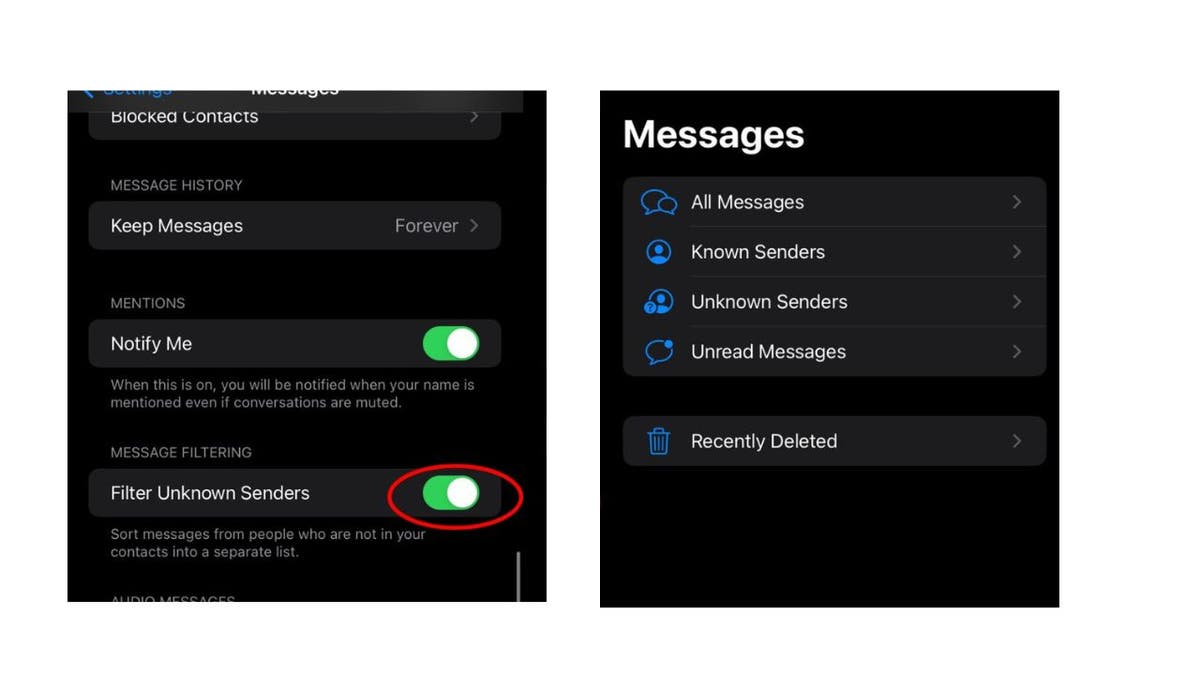
How to filter unknown senders on an iPhone (Apple)
If you receive a text you know to be suspicious, then the thing to do is to block that number, preventing them from being able to contact you again.
To block a spam number:
- Open the spam text message
- Tap on the profile Icon with the number underneath it
- Tap info
- Scroll down and tap Block this Caller
- Tap Block Contact
Android
Android similarly offers two services to help you evade spam text messages using Spam Protection, as well as simply blocking certain numbers.
Settings may vary depending on your Android phone’s manufacturer.
To enable spam protection:
- Open the Messages app
- Tap the tree dots icon in the upper right-hand corner
- Tap Settings
- Tap Spam Protection
- Tap Enable Spam Protection
To block a phone number:
- Open the Spam Text Message
- Tap the three dots icon in the upper right-hand corner
- Tap Add To Blocklist
Samsung
To enable spam protection on a Samsung Galaxy A32 5G, you can follow these steps:
- Open the Settings app
- Scroll down and click on Apps
- Tap on the Messages app
- Scroll down and click App notifications
- Toggle on the Spam protection option
This will enable the spam protection feature for the Messages app, which should help to identify and filter out spam messages.
You can also block specific numbers from the “Messages” app by following these steps:
- Open the Messages app on your phone.
- Find the spam message that you want to block.
- Tap and hold on message until a menu appears.
- Tap on the Block/report spam option.
- Confirm that you want to block the sender.
Once you have blocked the sender, you will no longer receive messages from them.
You can also block numbers from the “Settings” app by going to:
- Apps
- Then Messages
- Go to Block numbers
- Here, you can add the number that you want to block to the block list.
Spam blocking apps
There are also several highly recommended apps designed to block malicious texts, among our most recommended:
- Free for Android and iPhone
- Transcribes voicemails, saving you the trouble of listening to them
- Free reverse phone number database
- Caller ID, which even weeds out suspicious numbers
- Free for Free for iPhone
- Focused on blocking spam texts from unknown numbers
- Allows you to create keyword-specific blocks
- Also blocks out email addresses and phone number ranges
- Creates separate folders of known senders, unknown senders, and junk
- Available for Android and iPhone
- Winner of the FTC Robocall Challenge
- Protects you from spam texts and callers
- $2 a month for each mobile phone
- 14 Day-free trial
Kurt’s key takeaways
Avoiding spam goes hand in hand with protecting your privacy online. A lot of data brokers have easy access to your information. It’s important that you keep your data safe and out of the hands of anyone who could harm you, your family, or your wallet.
What are some of the most common or annoying spam messages you have encountered? How did you recognize them as spam? Let us know by writing us at Cyberguy.com/Contact.
For more of my tech tips & security alerts, subscribe to my free CyberGuy Report Newsletter by heading to Cyberguy.com/Newsletter.
Ask Kurt a question or let us know what stories you’d like us to cover.
Answers to the most asked CyberGuy questions:
Ideas for using those Holiday Gift cards
Copyright 2023 CyberGuy.com. All rights reserved.